Once you have started your free trial, follow these simple steps to setup integration with your ActiveCampaign account.
Login and click your name top right, then select “Integration”

Scroll down to ActiveCampaign and enter your API
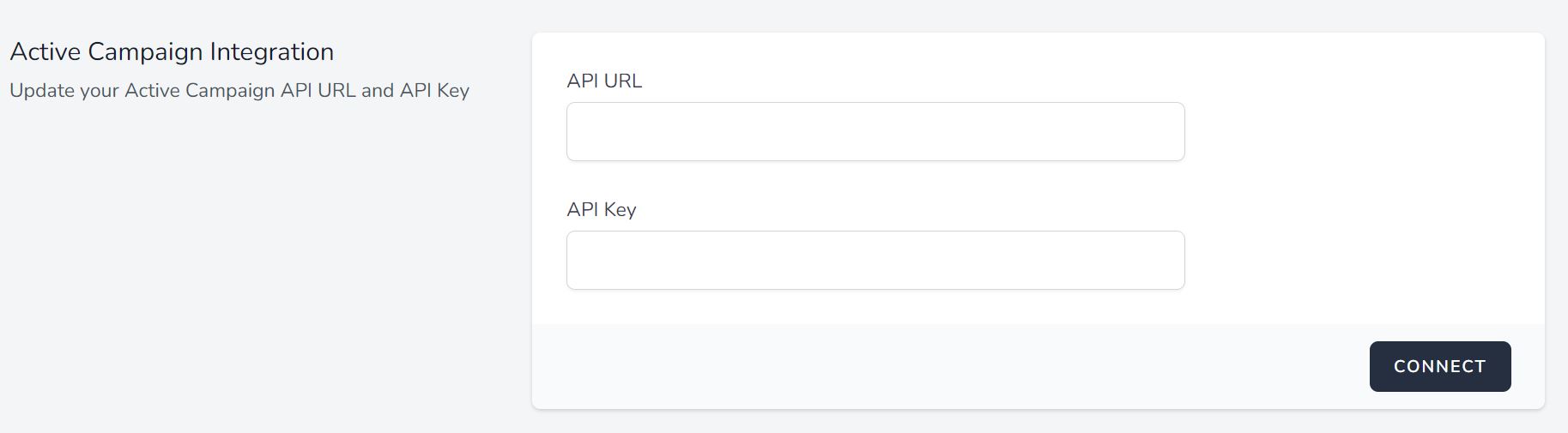
Your API key can be found in your ActiveCampaign account, go to “Settings” then select “Developer” and your API key can be found on that page. Please see this guide to findings your ActiveCampaign API key here.
Depending how many campaigns are in your account, you can find all your campaigns if click “Email Campaigns” in the menu bar.
You will need to choose the correct plan to display to total email campaigns in your account.

Then all your campaigns will display here:


Simply choose your plan, open an account and connect your email marketing platform!
